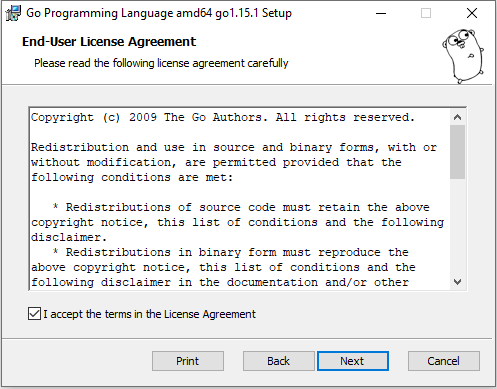How to Download & install Go Language in Windows OS
To download and install Go language in Windows OS follow the below steps.
Download Go language MSI
Download Go language .MSI file from official golang website
Open the MSI and it will Open Go programming language installation setup wizard, click on Next Button
And then it will open end user license agreement, I know most of them won’t read them click on accept and proceed with the next steps.
In the next step it will ask for Go programming language installation folder.
Select Go language Installation Location
The default installation location of Go programming Language in Windows is “C:\Go”.
If you are beginner and don’t know much above environment variables etc.. do not change the installation folder keep it as is. As our goal is to learn the go language not the setup.
Go language Installation Process
Click on Next button it will start the installation process
If everything is Ok you should see “Completed the go programming language setup wizard” popup.
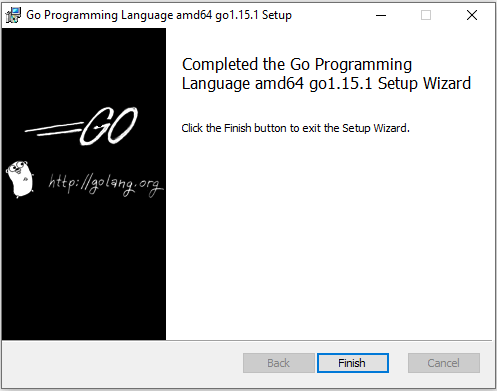
Verify Go language Installation
After the successful installation, verify the go programming language installation.
Open the command prompt and run go version command.
> go version
go version go1.15.1 windows/amd64
If command prompt is already opened, close it and restart the command prompt.